You use the Add Text button to add text to an order line. Text can be added from the item list or the checkout window and is displayed under the item number when the line is selected. When the order is submitted, the text is broken up into appropriate lengths and added to the invoice in Micronet.
To add text to an order line:
Refer to either "Placing an Order in List View" or "Placing an Order in Tile View".
![]()
This button is displayed at the right of the item line in List View, or in the Product Details and Shopping Cart panels in Tile View.
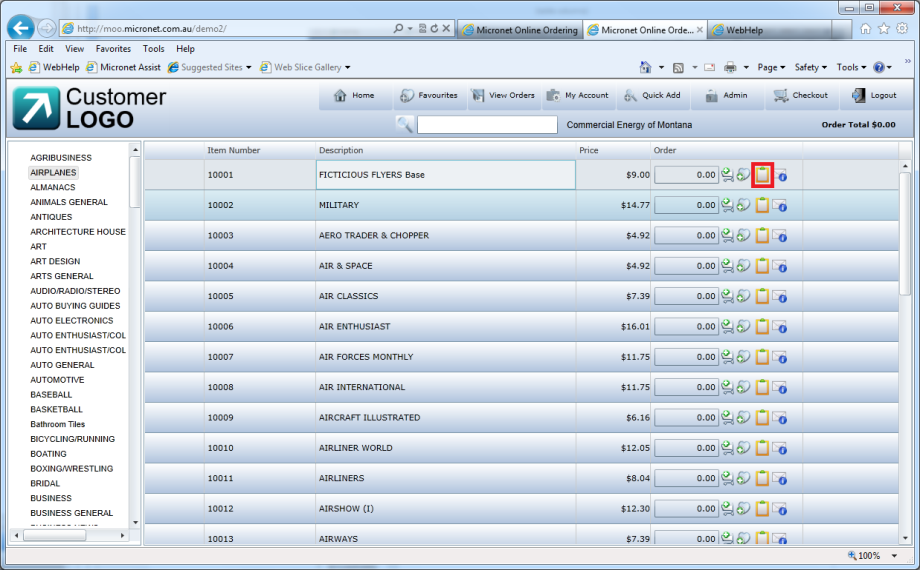
Add Text button – List View
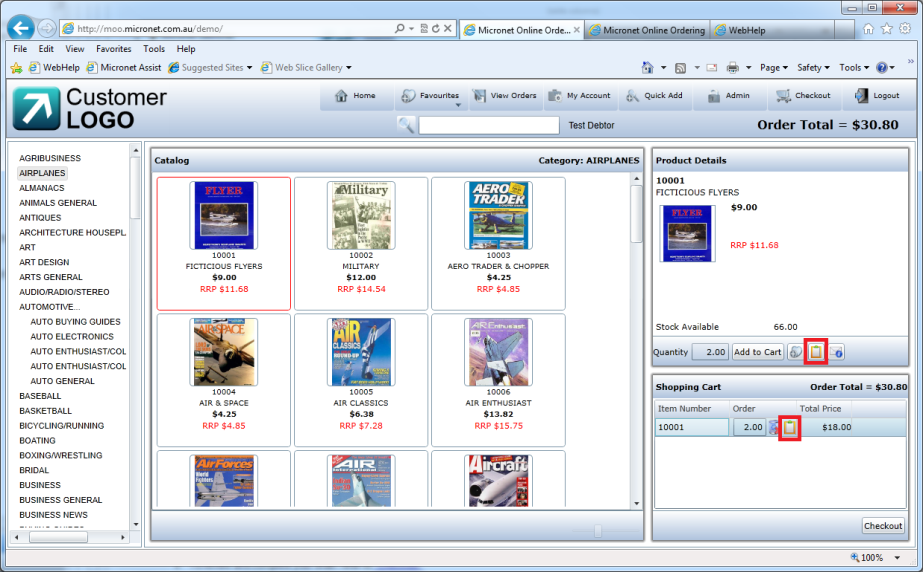
Add Text button - Tile View
MOO displays the Add text to line screen.
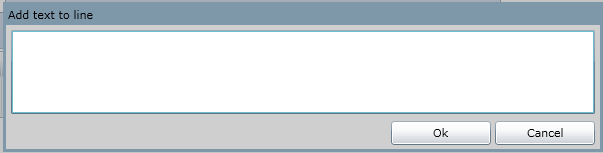
When you view your order, the text line is displayed below the relevant item line. For more information, refer to "View Orders".
